How to use Bing’s free Image Creator to generate AI images
# How to use Bing’s free Image Creator to generate AI images
Have you ever wanted to create an image from your own imagination, without any drawing skills or software? Well, now you can, thanks to Bing’s free Image Creator, a new feature that lets you generate AI images based on your words.
Image Creator is powered by an advanced version of the DALL∙E model from OpenAI, which can create realistic and diverse images from natural language descriptions. You can use Image Creator to make images for fun, for inspiration, for education, or for any purpose you can think of.
In this blog post, I’ll show you how to use Image Creator in Bing chat, a new AI-powered chat experience that helps you search, create and discover content on the web. You can also use Image Creator in Microsoft Edge, the first and only browser with an integrated AI-powered image generator.
## How to use Image Creator in Bing chat
If you’re in the Bing preview (which you can sign up for at [Bing.com/new](https://bing.com/new)), these are the steps you need to follow to generate images in Bing chat:
1. Open Microsoft Edge, log in to your Microsoft account, and go to [Bing.com/chat](https://bing.com/chat). You can also click the Chat button at the top of the page on Bing.com.
2. Under the header that reads “Choose a conversation style,” click on More Creative. This will enable you to use Image Creator and other creative features in chat.
3. Type a prompt in the chat box that instructs Bing to create an image and hit enter. For example, you can type “draw an image of a cat wearing sunglasses” or “create an image of a castle on a hill”. You can also provide additional context like location or activity, and choose an art style like realistic, cartoon or abstract.
4. Wait for a few seconds while Bing generates an image based on your prompt. You will see a progress bar indicating how much time is left.
5. Once the image is ready, you will see it in the chat window. You can click on it to enlarge it or save it to your device. You can also give feedback to Bing by clicking on the thumbs up or thumbs down icons below the image.
6. If you want to generate another image with a different prompt, just type it in the chat box and hit enter. You can also ask Bing to modify the existing image by adding or removing elements, changing colors or styles, or applying filters. For example, you can type “make it black and white” or “add a rainbow”.
7. Have fun and be creative!
## How to use Image Creator in Microsoft Edge
If you prefer to use Image Creator in Microsoft Edge, here’s how you can do it:
1. Make sure you have the latest version of Microsoft Edge installed on your device. You can download it from [Microsoft.com/edge](https://microsoft.com/edge).
2. Open Microsoft Edge and log in to your Microsoft account.
3. Click on the Bing Image Creator icon in the sidebar. If you don’t see it, click on the three dots icon at the bottom of the sidebar and select Bing Image Creator from the list of extensions.
4. Type a prompt in the text box that instructs Bing to create an image and hit enter. You can use the same format as in Bing chat.
5. Wait for a few seconds while Bing generates an image based on your prompt. You will see a progress bar indicating how much time is left.
6. Once the image is ready, you will see it in the sidebar window. You can click on it to enlarge it or save it to your device. You can also give feedback to Bing by clicking on the thumbs up or thumbs down icons below the image.
7. If you want to generate another image with a different prompt, just type it in the text box and hit enter. You can also ask Bing to modify the existing image by adding or removing elements, changing colors or styles, or applying filters.
## Tips and tricks for using Image Creator
Here are some tips and tricks for using Image Creator effectively:
- Be specific and descriptive with your prompts. The more details you provide, the more likely Bing will generate an image that matches your expectations.
- Use proper grammar and punctuation. Avoid typos and misspellings as they may confuse Bing or lead to unexpected results.
- Experiment with different prompts and styles. You may be surprised by what Bing can create with your words.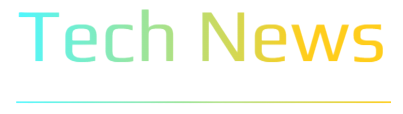







No comments