Google Workspace AI: How to Boost Your Productivity and Creativity with Generative AI
Google Workspace is a suite of cloud-based communication and collaboration tools that help you get things done faster and easier. Whether you need to write an email, create a document, design a presentation, analyze data, or chat with your team, Google Workspace has you covered.
But what if you could make Google Workspace even more helpful? What if you could use the power of generative AI to create, connect, and collaborate like never before?
Generative AI is a branch of artificial intelligence that can generate new content based on existing data. For example, generative AI can write text, produce images, compose music, and synthesize speech.
Google has been a pioneer in generative AI for decades, building products like Search, Maps, Gmail, and Docs that use AI to provide useful information and suggestions. Now, Google is bringing generative AI to Google Workspace, starting with new capabilities in Docs and Gmail that let you write and refine content with AI.
In this blog post, we will explore some of the new generative AI features in Google Workspace and how they can help you boost your productivity and creativity.
Draft, reply, summarize, and prioritize your Gmail
Email is one of the most common and important forms of communication in the modern workplace. But writing emails can also be time-consuming and tedious. How often do you struggle to find the right words, tone, or format for your messages?
Google Workspace is making email easier with generative AI features in Gmail. These features include:
- Smart Compose: This feature helps you write emails faster by suggesting relevant phrases as you type. You can accept the suggestions by pressing the Tab key or ignore them by continuing to type. Smart Compose can also adapt to your writing style and preferences over time.
- Smart Reply: This feature helps you respond to emails quickly by suggesting short replies based on the context of the message. You can choose one of the suggested replies or write your own. Smart Reply can also learn from your feedback and improve its suggestions over time.
- Smart Summary: This feature helps you get the gist of long or complex emails by generating a concise summary of the main points. You can access this feature by clicking on the “Summarize” button at the top of the email. You can also edit or expand the summary as needed.
- Smart Priority: This feature helps you manage your inbox by sorting your emails into categories based on their importance and urgency. You can see these categories as tabs at the top of your inbox: Primary, Social, Promotions, Updates, and Forums. You can also customize these categories or create your own.
With these generative AI features in Gmail, you can save time and effort on writing emails and focus on what matters most.
Brainstorm, proofread, write, and rewrite in Docs
Docs is a powerful word processor that lets you create and edit documents online. But writing documents can also be challenging and creative. How often do you need to come up with new ideas, check your grammar and spelling, or rewrite your sentences for clarity and impact?
Google Workspace is making writing easier with generative AI features in Docs. These features include:
- Smart Brainstorm: This feature helps you generate new ideas for your document based on a prompt or a topic. You can access this feature by typing “Help me write” followed by your request in Docs. For example, “Help me write a job post for a regional sales rep.” The feature will then produce a draft of your document that you can edit and refine.
- Smart Proofread: This feature helps you check your document for errors and suggestions for improvement. You can access this feature by clicking on the “Proofread” button at the top of Docs. The feature will then highlight any issues with grammar, spelling, punctuation, style, or tone in your document and offer corrections or alternatives.
- Smart Write: This feature helps you write your document faster by suggesting relevant phrases as you type. You can accept the suggestions by pressing the Tab key or ignore them by continuing to type. Smart Write can also adapt to your writing style and preferences over time.
- Smart Rewrite: This feature helps you rewrite your document better by suggesting ways to rephrase or restructure your sentences for clarity and impact. You can access this feature by selecting a sentence or a paragraph in Docs and clicking on the “Rewrite” button at the top. The feature will then show you different options for rewriting your text and explain why they are better.
Bring your creative vision to life with auto-generated images, audio, and video in Slides
Slides is a versatile presentation tool that lets you create and share slideshows online. But creating presentations can also be demanding and artistic. How often do you need to find the right images, audio, or video to illustrate your points, capture your audience’s attention, or express your personality?
Google Workspace is making presentation easier with generative AI features in Slides. These features include:
- Smart Image: This feature helps you generate images based on a description or a keyword. You can access this feature by typing “Generate image” followed by your request in Slides. For example, “Generate image of a happy dog.” The feature will then produce an image that matches your request and insert it into your slide. You can also adjust the size, position, and style of the image as needed.
- Smart Audio: This feature helps you generate audio based on a text or a voice input. You can access this feature by typing “Generate audio” followed by your request in Slides. For example, “Generate audio of a cheerful greeting.” The feature will then produce an audio clip that matches your request and insert it into your slide. You can also adjust the volume, speed, and tone of the audio as needed.
- Smart Video: This feature helps you generate video based on a script or a storyboard. You can access this feature by typing “Generate video” followed by your request in Slides. For example, “Generate video of a product demo.” The feature will then produce a video clip that matches your request and insert it into your slide. You can also adjust the length, quality, and transitions of the video as needed.
With these generative AI features in Slides, you can save time and effort on finding and creating media for your presentations and focus on delivering your message.
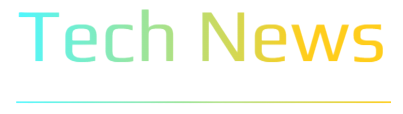





No comments